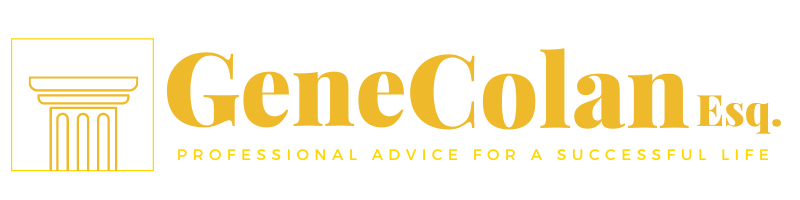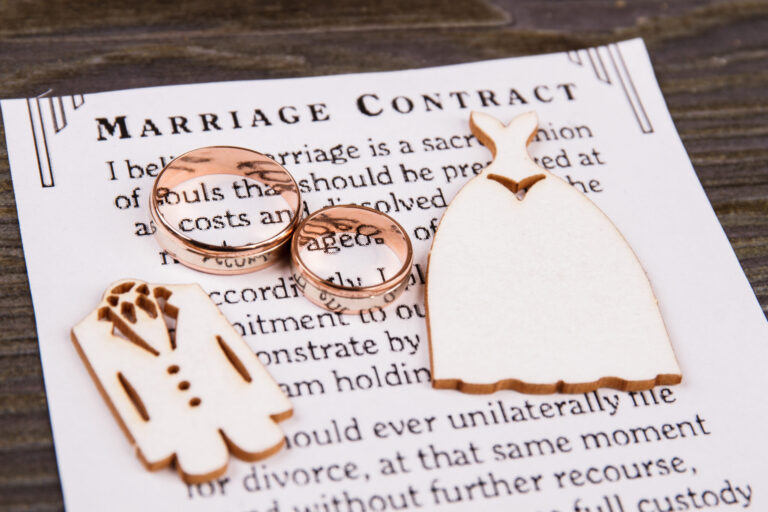Cable internet is a type of high-speed internet access that uses cables to connect users to the internet. Cable internet is one of the most popular types of high-speed internet access, and it’s available in most areas. Cable internet is similar to other types of high-speed internet access, such as DSL and fiber-optic internet. However, cable internet is unique in that it uses cables to connect users to the internet. This makes cable internet a good option for those who live in areas where other types of high-speed internet access are not available.
Cable internet is also one of the most affordable types of high-speed internet access. In most cases, it’s less expensive than DSL and fiber-optic internet. This makes cable internet a good option for those who are on a budget. If you’re interested in installing cable internet in your home, there are a few things you should know. Keep reading for a step-by-step guide on how to install cable internet in your home.
Check your area’s availability.
When considering installing cable internet in your home, the first step is to check your area’s availability. Cable internet is available in most urban and suburban areas but may not be available in some rural locations. You can check your specific address on providers’ websites to see if cable internet is available. If it is, you will likely need to contact the provider to set up the service. You can do a search for “cable internet in my area” to find internet service providers near your home.
Procure the right equipment.

Once you have set up internet service with a cable internet service provider, you will need to get the right equipment for service. In order to use cable internet, you will need a cable modem and a wireless router. You can either purchase this equipment outright or rent it from the provider.
Connect your modem.

Once you have the necessary equipment, installation is relatively easy. Most providers will send a technician to your home to install the modem and router and configure them for use with their service. The technician will also test the connection speed and make sure everything is working properly before leaving. If a technician is not available, set up and installation is a relatively easy process.
You will need to locate the dedicated internet port in your home and connect the modem to it. Your device should light up, signaling internet reception as soon as you connect the modem to the cable outlet and plug the power cord in. Once you have established a connection, you can either connect it to a wireless router to send internet throughout your home, or you can connect your computer directly to the modem.
Connect your computer to the modem and router.

Once you have your modem and router set up, it’s time to connect the computer. If you are using a wired connection, you’ll want to plug one end of the Ethernet cable into the port on the back of your computer and the other end into one of the ports on the back of your router. Make sure that your modem is plugged into the “WAN” or “Internet” port on the back of your router.
Now, it’s time to turn everything on. Plug in your modem and wait for the signal light to turn green or blue. Once it does, plug in your router and wait for the signal light to turn green or blue. Finally, plug in your computer and wait for the signal light to turn green or blue.
Once the modem is connected and your computer has recognized the signal, you may have to configure your settings. The configuration will vary by device, so you should follow the manufacturer’s instructions for setup. Once your modem is configured, your cable internet connection is ready to use.
Setting up your cable internet connection might seem overwhelming, but it is really much simpler than you think. The most important thing to remember is to read the instructions carefully and to follow them step-by-step. If you run into problems, your internet provider should be able to help you troubleshoot the issue and walk you through the process.